How to Merge Excel Files — The Smarter, Faster Way with Data.olllo
Whether you want to merge multiple Excel files into one, combine two Excel files, or consolidate dozens of files, Data.olllo makes it effortless. Skip tedious manual work — let AI handle merging quickly and accurately, all without writing a single formula.
Step 1: Open Multiple Excel Files
Select all the Excel files you want to merge. Data.olllo treats every sheet as a separate data source, clearly listed in the file list on the left for easy navigation and control.
Step 2: Use AI Chat to Merge
Select files by clicking the button at the top of the AI Chat window. Then describe your merging needs naturally, for example:
- "Merge these sales reports by Product ID, keeping all records."
- "Concatenate all files with matching column names."
The AI generates and tests the code on a sample before you approve running it on the full dataset — ensuring accuracy and safety.
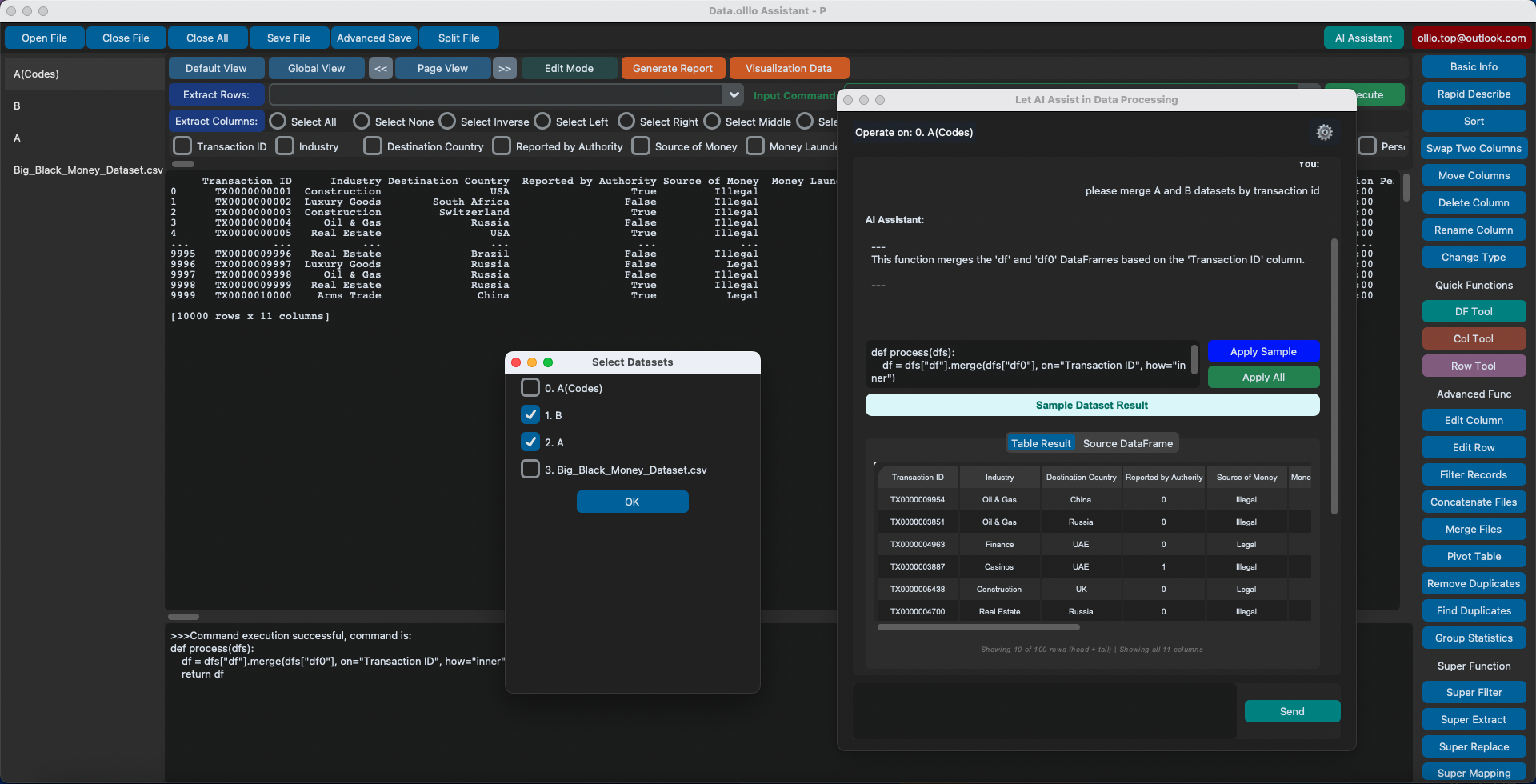
(Optional) Use Concat or Merge Buttons
- Concat — Stack data vertically or horizontally, ignoring column names or indexes if necessary.
- Merge — Join datasets by matching keywords or columns. Supports Left, Inner, and Outer joins.
Why Choose Data.olllo Over Excel?
- Handles very large files without crashing or slowing down.
- No coding required — but supports pandas for advanced users.
- AI-powered merging saves time and reduces errors.
- Merge hundreds of files in seconds with ease.
Bottom line: Whether merging two Excel files or combining dozens, Data.olllo simplifies the process — fast, smart, and no code needed.