How to Rapidly Select Columns with Data.olllo
When working with large datasets, quickly selecting the right columns is essential for efficient analysis. Data.olllo Data Assistant offers various options to streamline the column selection process, enabling you to work smarter and faster.
In this guide, we will walk you through the options available for selecting columns rapidly in Data.olllo.
Scenario: Rapidly Selecting Columns in Your Dataset
You have a large dataset loaded in Data.olllo, and you need to select specific columns quickly for your analysis. The following options will help you manage your column selections efficiently.
Selection Options:
- Select All: Click this option to select all columns in your dataset.
- Select None: Use this to deselect all columns quickly.
- Select Inverse: This option toggles the selection—selected columns become unselected, and unselected columns become selected.
- Select Left: Select all columns to the left of the currently selected column(s).
- Select Right: Select all columns to the right of the currently selected column(s).
- Select Middle: Select all columns between the leftmost and rightmost selected columns.
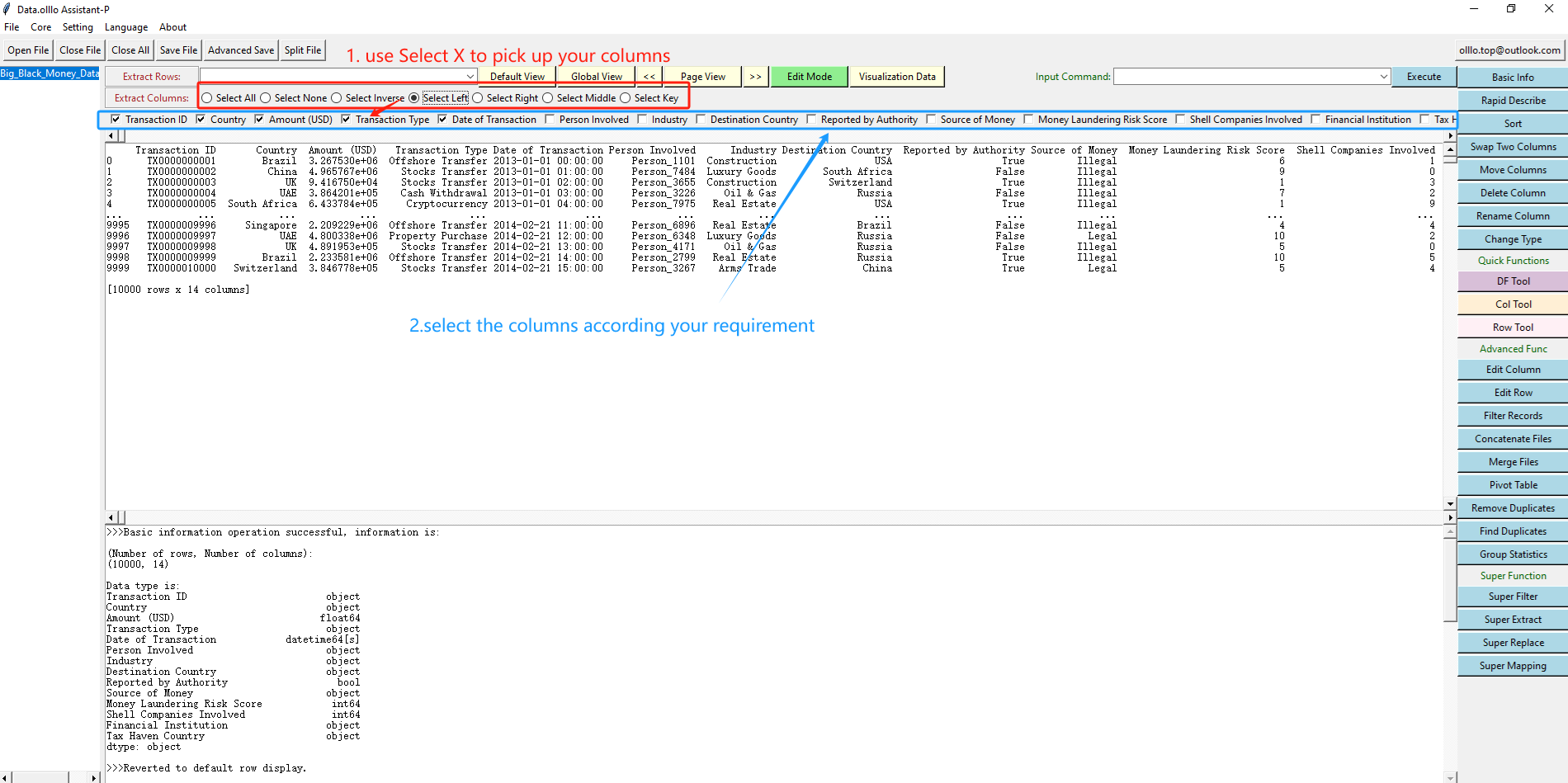
- Select Key: Enter a specific key to select all columns that include this key in their names.
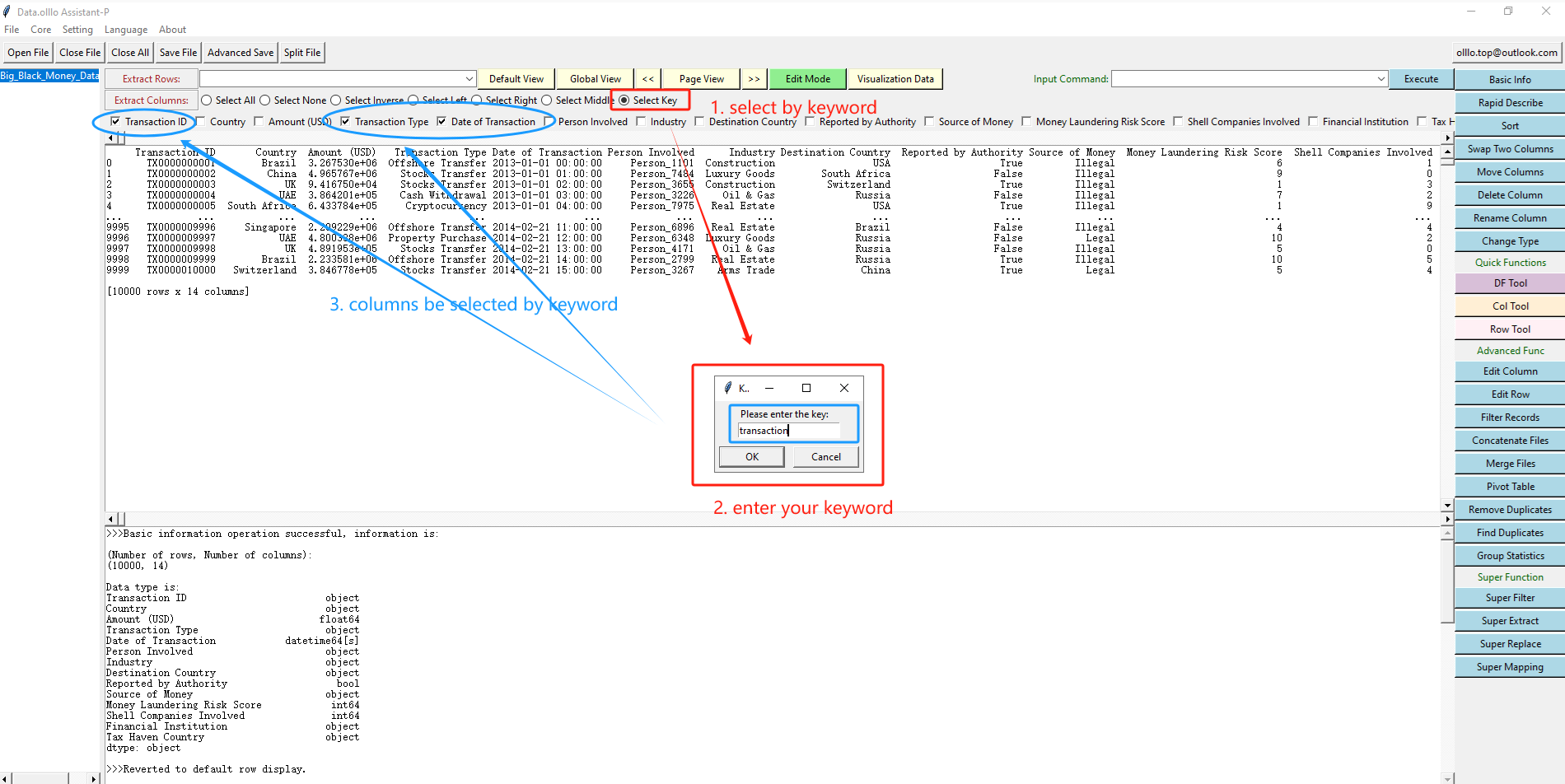
With Data.olllo, selecting columns rapidly is intuitive and efficient. These options allow you to customize your data selection process, ensuring you focus on the most relevant information for your analysis.
Try Data.olllo today to enhance your column selection experience and improve your data processing tasks!
