How to Use Edit Mode in Data.olllo
When working with datasets, sometimes you need to make direct edits to the data for accuracy or analysis purposes. Data.olllo Data Assistant provides an Edit Mode that allows you to edit every cell in your DataFrame, enhancing your ability to manage and refine your data.
In this guide, we will walk you through the process of using Edit Mode in Data.olllo.
Scenario: Editing Your Dataset in Edit Mode
In Data.olllo, the default display mode is read-only, which means you cannot make edits directly. To address this, you can import Edit Mode, which enables users to modify the data seamlessly.
Step 1: Activate Edit Mode
-
Open your dataset in Data.olllo.
-
Navigate to the top menu and click on Edit Mode to enable editing capabilities.
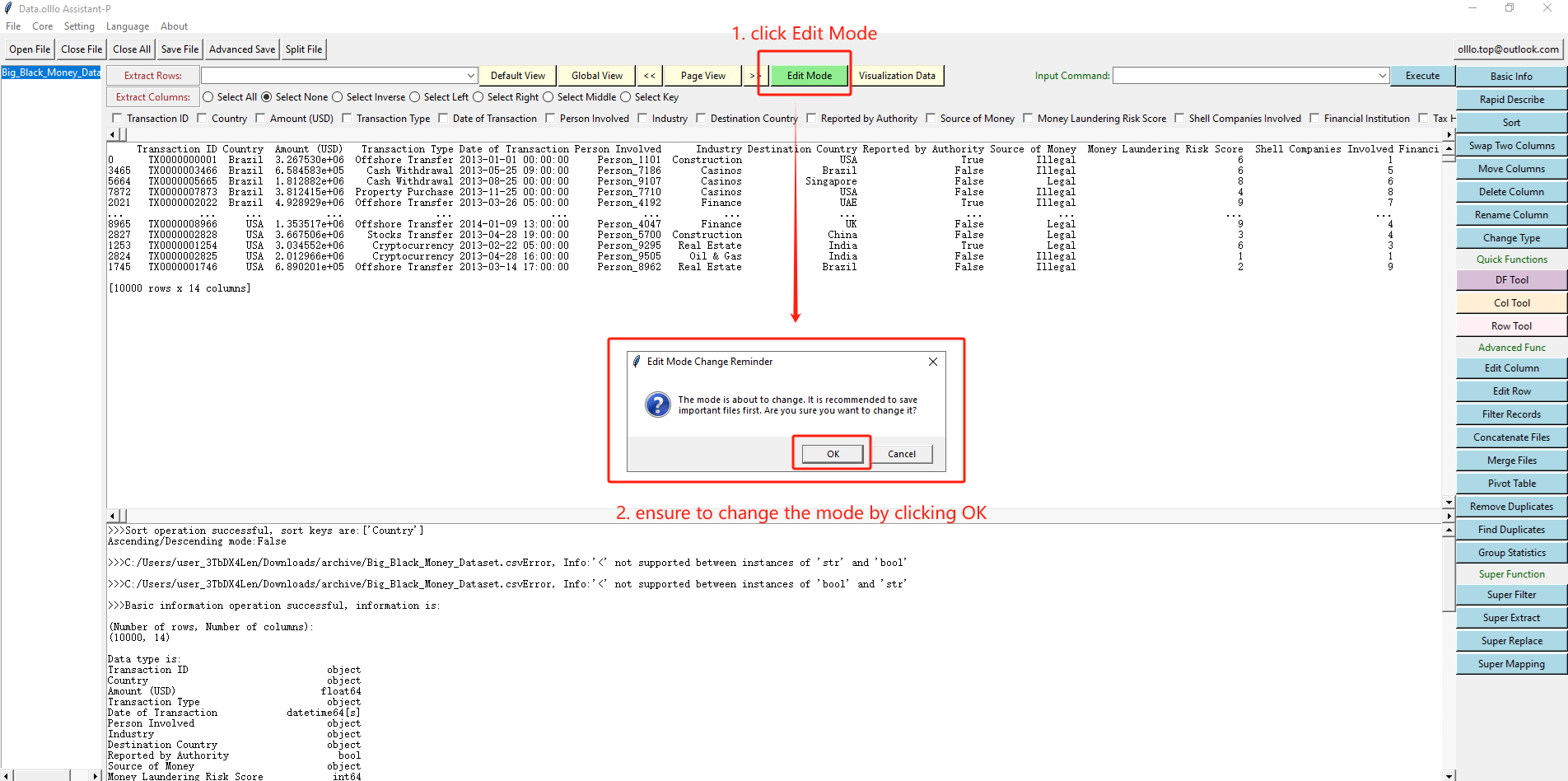
Step 2: Edit Your Data
-
Once in Edit Mode, click on any cell in the DataFrame to modify its content.
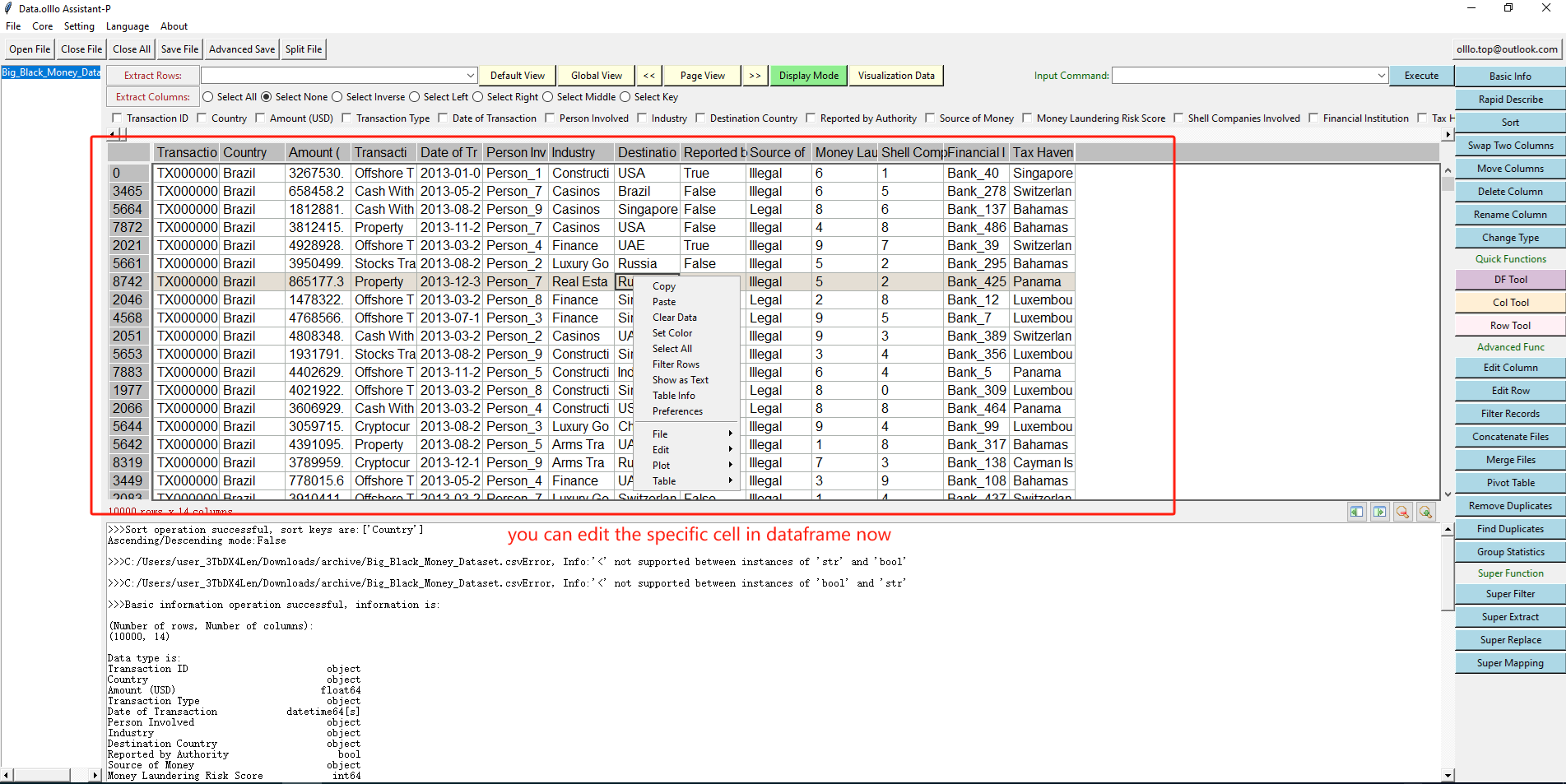
-
Make your desired changes, and press Enter to save the edits directly in the dataset.
With Data.olllo, the Edit Mode feature allows you to efficiently manage and edit your datasets. This capability ensures you can maintain accurate data and make necessary adjustments with ease.
Try Data.olllo today to enhance your data editing experience and streamline your analysis!
